How to Remove Google Account in Browser, Android, and iOS
Google accounts are essential for accessing various Google services such as Gmail, Google Drive, and Google Calendar. However, there may be times when you need to remove a Google account from your device. Here's a tutorial on how to remove Google account in browser, Android, and iOS.
Removing a Google Account in Browser
Step 1: Open the Google homepage in your browser.
Step 2: Click on your profile picture, located in the top right corner of the screen.
Step 3: From the dropdown menu, click on "Manage your Google Account."
Step 4: Click on "Security" in the left-hand menu.
Step 5: Scroll down to the "Signing in to other sites" section and click on "Manage third-party access."
Step 6: Click on the app or service that you want to remove access to your Google account.
Step 7: Click on "Remove Access."
Step 8: Click on "OK" to confirm that you want to remove the app's access to your Google account.
Removing a Google Account in Android
Step 1: Open the Settings app on your Android device.
Step 2: Scroll down and select "Accounts."
Step 3: Select the Google account that you want to remove.
Step 4: Tap on the three dots icon in the top right corner of the screen.
Step 5: Tap on "Remove account."
Step 6: Tap on "Remove account" again to confirm that you want to remove the account from your device.
Removing a Google Account in iOS
Step 1: Open the Settings app on your iOS device.
Step 2: Tap on "Passwords & Accounts."
Step 3: Tap on the Google account that you want to remove.
Step 4: Tap on "Delete Account."
Step 5: Tap on "Delete from My iPhone" to confirm that you want to remove the account from your device.
Conclusion
Removing a Google account can be done easily in a few simple steps. Whether you are using a browser, Android, or iOS device, it is important to make sure that you only remove accounts that you no longer need or use. By following this tutorial, you can easily remove a Google account from your device whenever necessary.
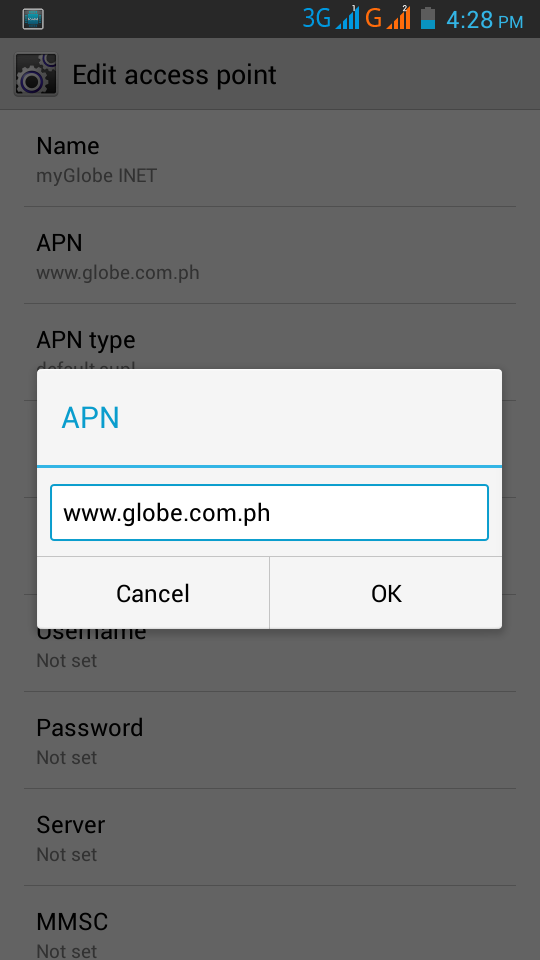

Comments
Post a Comment