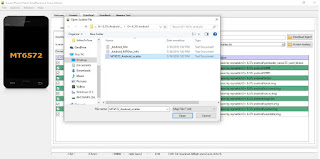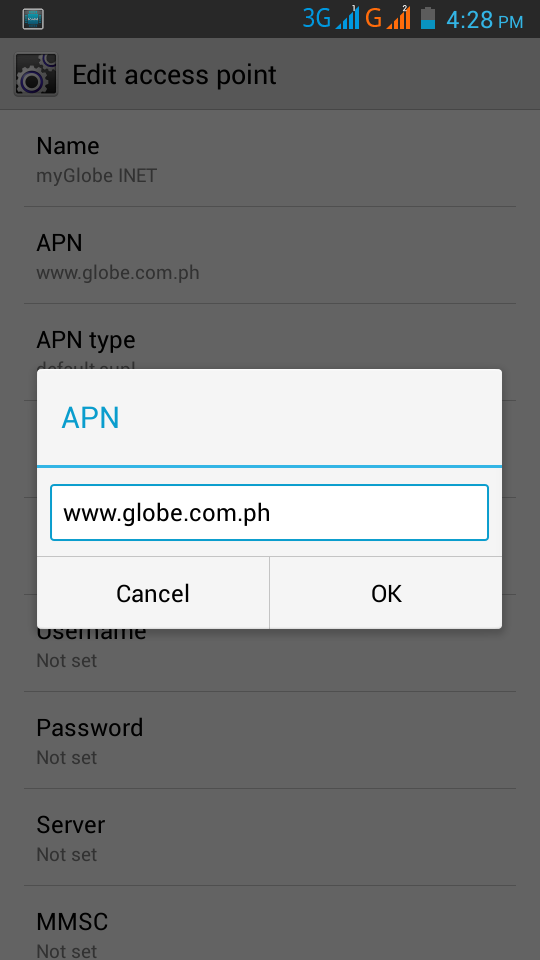How to Remove Google Account in Browser, Android, and iOS
Google accounts are essential for accessing various Google services such as Gmail, Google Drive, and Google Calendar. However, there may be times when you need to remove a Google account from your device. Here's a tutorial on how to remove Google account in browser, Android, and iOS. Removing a Google Account in Browser Step 1: Open the Google homepage in your browser. Step 2: Click on your profile picture, located in the top right corner of the screen. Step 3: From the dropdown menu, click on "Manage your Google Account." Step 4: Click on "Security" in the left-hand menu. Step 5: Scroll down to the "Signing in to other sites" section and click on "Manage third-party access." Step 6: Click on the app or service that you want to remove access to your Google account. Step 7: Click on "Remove Access." Step 8: Click on "OK" to confirm that you want to remove the app's access to your Google account. Removing a Google Accoun...