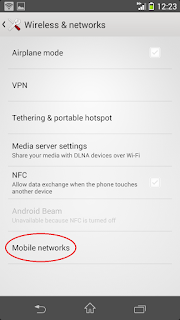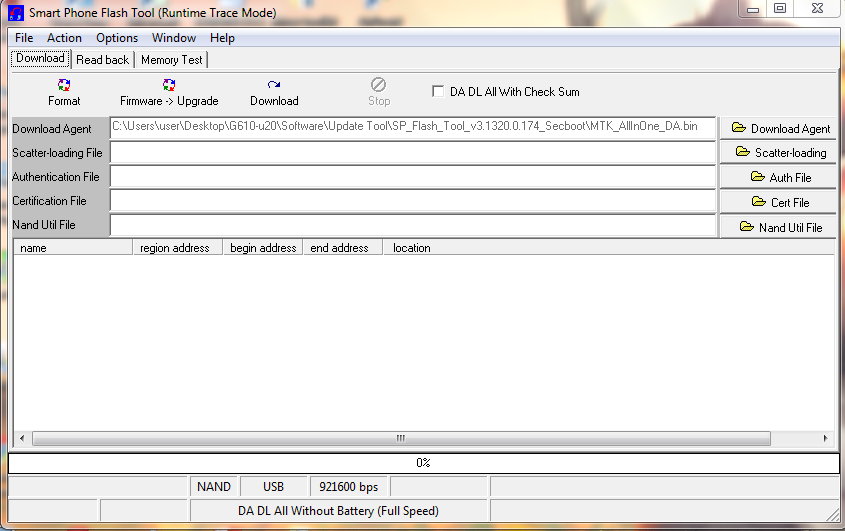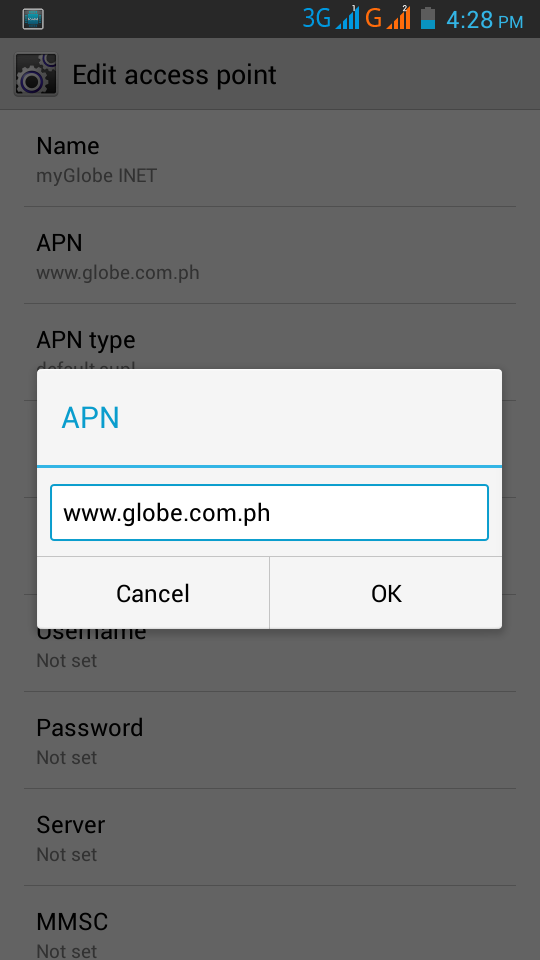How to install custom rom on Xperia SP
Warning: This could be risky and might brick your phone, do this at your own risk. Before installing custom ROM, your phone must be rooted. How to Root Xperia SP Step 1. Download Towel Root , make sure you are connected on the internet. Step 2. Once you are rooted, download CWM Recovery for Xperia SP Extract the Zip > Open Folder > Connect you phone and turn on the USB debugging on developer mode > run the install.bat inside the folder, make sure to run as administrator > Follow the instruction Step 3. Your Phone has now a CWM Recovery which you could install custom ROM Step 4. Download Cyanogenmod for Xperia SP choose the nightyl version of cyanogenmod. Step 5. After downloading the custom ROM, copy the zip folder to your SD card. Restart your phone > After the Xperia SP logo, press and hold volume up to go to recovery mode > on recovery mode choose the "update from zip" and locate the zip folder on you SD card then Update...